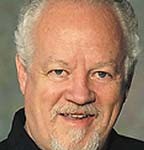Last time we talked about Hard Drives. That is where all the programs, data, pictures, music etc. are stored. It can be looked at like a file cabinet where you store all your important stuff.
Today we will consider your computer’s memory. These are cards that plug into the motherboard that have the RAM (Random Access Memory) embedded in them. On older computers these could have 64, 128 or 256 Megabytes of memory and your computer might hold from two to four of them to give you anywhere from a total of 128 Megabytes to 1 Gigabyte (1024 Megabytes) of memory. When Windows XP was introduced, most computers had either 128 or 256 Megs of RAM. The problem was that XP would run very slowly and erratically, unless the memory was increased. RAM can be considered the intelligence of the computer – how much it can think about and how quickly. An increase of RAM to 1 Gigabyte could make a slow, erratic computer seem like it was a much better machine.
When Vista was introduced, 1 Gigabyte was a minimum, but it didn’t run well unless you had 2 Gigabytes or more of RAM. As multiple processors were introduced (dual and quad core), computers could do many more things at once such as running the internet, a graphics program, a word processor and watching a video. The more memory you have, the more you can do at once.
We now have computers running Windows 7, and it is designed to be more efficient in the use of RAM memory. Additionally, computers come standard with 1 or 2 Gigabytes of RAM, but more and more are being upgraded or even sold with 4, 6, 8 or even 12 Gigabytes. It comes at a price, but if you have high level computing needs, it can be worth it.
Memory for most new systems averages around $50 per Gigabyte, a little more for high-end gaming systems that can use a special higher-speed memory. There are now over 40 different types and speeds of RAM on the market and you have to match the type exactly for your motherboard or it either won’t fit or won’t run correctly. You can usually check how much memory you have by right-clicking on the “Computer” or “My Computer” icon in your start window and then clicking on “Properties.” It will usually tell you what version of Windows you have, the computer’s name and how much memory you have. If you have less than 1 Gigabyte, you may want to upgrade to get more power and speed from your system.
Remember to improve your memory – and always have a backup of anything important.
Shaun McCausland has been in the computer industry for 28 years (locally with Musicomp & Bits ‘N’ Bytes) and currently does in-home and on-site computer consultation, service, training and repair. If you have questions, you can reach him at 668-7118.