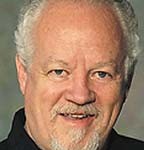While all of these items are important to the speed and capability of your computer, they are often confused. Here are some definitions and guidelines that will help you.
Video memory is made up of memory chips that are used to create the display on your screen. The more memory of this type you have, the more colors and higher resolution you can display and the faster your screen can update. This is especially important if you are watching videos or playing high-resolution games. The minimum in most systems currently is 128 megabytes if you are using a system with integrated (on the motherboard) video. If you are using a plug-in card for video, most have at least 256 megabytes and anyone wanting to get full use of their video capability will have between 512 Megabytes and 1 Gigabyte (1024 Meg) or more. Improving this important system can make a big difference in the quality of your picture and the speed of your computer.
System Memory is made up of the memory chips which your computer uses to think and act. Many computers are under-powered for the Operating System they are running. When Windows XP arrived, many computers had from 128 to 512 Megabytes of RAM (Random Access Memory). As updates were made to XP, the amount of memory needed increased. If you have Service Pack 2, it is recommended that you have between 512 Meg and 2 Gigabytes of RAM. Service Pack 3 suggests a minimum of 1 Gigabyte and recommends at least 2. Windows Vista recommends 2-4 Gigabytes, and Windows 7 (which is more efficient than Vista) lists 1 Gigabyte as a minimum, but increases its performance as you upgrade, and can handle up to 32 Gigabytes in the 64 bit versions. Additional memory can definitely increase performance in most systems.
To check your version of Windows and how much system memory you have, you can click on the start button, right click on “Computer” or “My Computer” and click on “properties”. The pop-up will show you the version of Windows, type and speed of the processor (brain), the system memory and a few other pieces of information.
Storage is the amount of space you have on the Hard Drive (usually C drive). If you are low on storage space, it will cause the computer to run slowly and may even crash the system if you run out of space. You can check this by clicking the start button, clicking “Computer” or “My Computer” and right clicking on “C Drive” and then clicking “properties”. This will show you a pie chart of how much of your hard drive is used and how much is available. Usually the blue area is used space and the pink area is free space. It will also give you a read-out of the respective areas. If the pink area is nearly gone, you need to free up space or add an additional hard drive.
If you are concerned or have questions, ask your computer professional to guide you in improving your systems performance. Remember, be safe – and always have a backup of anything important.
Shaun McCausland has been in the computer industry for 28 years (locally with Musicomp & Bits ‘N’ Bytes) and currently does in-home and on-site computer consultation, service, training and repair. If you have questions, you can reach him at 668-7118.