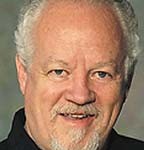If you only use your computer for email and writing the occasional letter, this won’t matter. However, if you store and/or edit digital photos, play games (especially on-line), watch on-line you-tube videos, video conference or stream movies to your computer, the kind of video or graphics card you have can make a big difference in your computer experience.
Display capabilities have changed more drastically than almost any other part of the computer experience over the last twenty years. Back then, we mostly used computers for data storage and retrieval. It was more about work than lifestyle and enjoyment. Now most people keep in touch with family and friends, stay up with current events and even watch movies and TV shows from the computer. If you computer is older and even on some newer computers the video capability is very limited but can usually be improved if necessary.
The first thing to do is to check the resolution and color depth you are currently enjoying. You do this by right clicking on the background area of your screen (not where an icon or program link is). Then click “Properties” in XP or “Screen Resolution” in newer systems. You then look for the resolution settings. You generally want this setting to be at least 1024 X 768, but if you have a new flat panel monitor, you should see if you can set it at 1600 X 900 or even higher. These numbers refer to the number of pixels (or small dots of colored light) that make up the display on your screen. The first number refers to the pixels in the width of the screen and the second to the height. In XP machines you can also set color depth. 8 bit is very splotchy, 16 bit is fairly nice except on larger screens, and 32 bit is the current standard and looks very nice even on screens that are in the 23 to 27 inch range. In the newer Operating Systems, 32 bit is the standard.
There are basic ways that your computer can communicate with your monitor. The first is with an “integrated” video chip (which is embedded in the motherboard). With these, your monitor output will be close to the USB ports, network port, etc. on the back of your computer. They are usually fairly limited in power and often use some of your RAM (random access memory) to run the display. Higher end systems use separate video cards that plug into the motherboard. These usually have their own memory and are often much more powerful than the on-board type.
As long as your computer has expansion ports on the motherboard, you can usually upgrade your video capability unless you have a laptop – they are generally not upgradeable. Good video cards have from 512 Megabytes to 1 Gigabyte of RAM and high end cards (usually only used by gamers or CAD (Computer Aided Design) professionals can have from 2-16 Gigabytes of RAM. They come in a variety of interfaces, including AGP, PCI and PCI-e (the current standard) so you need to find out which kind your computer will accept before you buy. If you upgrade you can expect nicer pictures on screen and faster response on video and games. Whatever you choose, hopefully this will help you do the things that you desire to – and always remember to back up anything important to you.
Shaun McCausland has worked in the computer industry for over 30 years, 20 years of it locally with Bits ‘N’ Bytes and Musicomp and currently does in-home and on-site computer consultation, service, training and repair. If you have questions you can reach him at 435-668-7118 or through his website at www.bitsnbytescomputers.com.